- Home
- Parents
- Parent Apps
Parent Apps
The school utilises a range of apps and portals to assist us in managing administrative, teaching and learning aspects of your child's education.
The school utilises 'Google for Education' and all students are issued with a google login when they join the school to access materials and resources shared by their teachers. Devices used at home just need to have internet enabled to be able to access these resources.
For students, many of our apps/platforms will make use of the ‘sign in with google’ option so students will not have usernames and passwords for these (Edulink, Sparx, Satchel One). We are also unable to send parents details of their child’s password for these apps. If a student has forgotten their password, it can be reset by a teacher when the student is accessing a computer in school or by visiting the ICT technician’s office in C block.
Only our administrative apps/platforms have parental access. Learning and teaching apps and platforms only have student access and so parents should not expect to receive any login details for these.
Administrative Apps
 EdulinkOne is our administrative app/website that allows you to see details of your child(ren) such as their attendance, academic reports, behaviour and credit points, timetable, exam results as well as their canteen purchases and balance. We have produced a short parent guide to support you in navigating the platform. Students can access this portal by using the 'Sign in with Google' option. Parents can access this portal, by going to https://www.edulinkone.com/#!/login?code=elthorne and click the ‘Reset Login’ button. Enter your email address (the one held on school records) and click ‘Reset Password’. You should also do this if you are a first time user. You will then be sent a password reset email enabling you to set a password to access the portal. You can then use the above link to login with your email address as your username. This portal can also be accessed as an app, which you can download this from the Apple Store or Google Store.
EdulinkOne is our administrative app/website that allows you to see details of your child(ren) such as their attendance, academic reports, behaviour and credit points, timetable, exam results as well as their canteen purchases and balance. We have produced a short parent guide to support you in navigating the platform. Students can access this portal by using the 'Sign in with Google' option. Parents can access this portal, by going to https://www.edulinkone.com/#!/login?code=elthorne and click the ‘Reset Login’ button. Enter your email address (the one held on school records) and click ‘Reset Password’. You should also do this if you are a first time user. You will then be sent a password reset email enabling you to set a password to access the portal. You can then use the above link to login with your email address as your username. This portal can also be accessed as an app, which you can download this from the Apple Store or Google Store.
myEVOLVE is the parent  portal for the EVOLVE system. We use this portal to manage our extra curricular clubs. We have already created accounts for all parents/carers for whom we hold a valid email address. You simply need to go to https://evolve.edufocus.co.uk/myevolve/setup.asp?id=EPHS and enter your email address as per the school records. The system will then send you an email to enable you to set a password. If you have done this previously and already have an active account then you should just go to https://evolve.edufocus.co.uk/myevolve/login.asp where you can enter your details or reset your password.
portal for the EVOLVE system. We use this portal to manage our extra curricular clubs. We have already created accounts for all parents/carers for whom we hold a valid email address. You simply need to go to https://evolve.edufocus.co.uk/myevolve/setup.asp?id=EPHS and enter your email address as per the school records. The system will then send you an email to enable you to set a password. If you have done this previously and already have an active account then you should just go to https://evolve.edufocus.co.uk/myevolve/login.asp where you can enter your details or reset your password.
 ParentPay is our e-payment system which is only accessible to parents/carers. We are a cashless school and this is the portal you use to top up your child's canteen account so they can purchase break and/or lunch, to pay for any trips or events that your child is partaking in and to make contributions towards PTFA events. Login details are issued when your child starts at school by the Finance Team. If you use ParentPay for any other children, even if they are at a different school, you can link all of them together under one account. This short video explains how to do this.
ParentPay is our e-payment system which is only accessible to parents/carers. We are a cashless school and this is the portal you use to top up your child's canteen account so they can purchase break and/or lunch, to pay for any trips or events that your child is partaking in and to make contributions towards PTFA events. Login details are issued when your child starts at school by the Finance Team. If you use ParentPay for any other children, even if they are at a different school, you can link all of them together under one account. This short video explains how to do this.
 SchoolCloud is the platform that we use to conduct online Parents Evenings. This is a secure, intuitive and easily accessible parents evening appointment system that allows parents/carers to select their own appointment times with their child’s subject teachers. Booking windows typically open in the evening time, one calendar week before the Parent Evening.
SchoolCloud is the platform that we use to conduct online Parents Evenings. This is a secure, intuitive and easily accessible parents evening appointment system that allows parents/carers to select their own appointment times with their child’s subject teachers. Booking windows typically open in the evening time, one calendar week before the Parent Evening.

 Show My Homework (Satchel One) is the portal that teachers use to set home learning tasks and any other tasks that they would like students to complete. Students must only use the ‘sign in with Google’ option when accessing this portal. If prompted, they should enter their school email address and password to access this from a home device. Parents can set up their own account and link their children to their account to have an overview of all home learning tasks set. If a parent has forgotten their password this article explains how to reset it. Parents of new students will be given an activation code letter shortly after they start school with details of how to setup their account.
Show My Homework (Satchel One) is the portal that teachers use to set home learning tasks and any other tasks that they would like students to complete. Students must only use the ‘sign in with Google’ option when accessing this portal. If prompted, they should enter their school email address and password to access this from a home device. Parents can set up their own account and link their children to their account to have an overview of all home learning tasks set. If a parent has forgotten their password this article explains how to reset it. Parents of new students will be given an activation code letter shortly after they start school with details of how to setup their account.
Learning and Teaching Apps
 ‘Sparx’ is an online platform used by the Mathematics department to support home learning. Home Learning tasks are set each week and students login to complete them. This is a student only platform and student’s login using the sign in with google function. Parents will also receive a weekly update with a direct link to view their child’s activity but you must use the link in the email as there is no parent account function on this platform.
‘Sparx’ is an online platform used by the Mathematics department to support home learning. Home Learning tasks are set each week and students login to complete them. This is a student only platform and student’s login using the sign in with google function. Parents will also receive a weekly update with a direct link to view their child’s activity but you must use the link in the email as there is no parent account function on this platform.
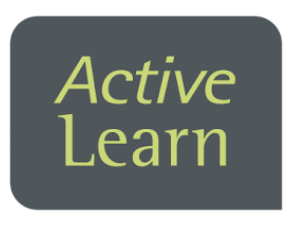 Active Learn is an online platform used by the Science and MFL departments to support both in class and home learning. Learning tasks are set by the teacher and students complete them. Your child will have a separate username and password for the ActiveLearn site and if your child has forgotten their details, the relevant teacher setting the task will be able to reset their password.
Active Learn is an online platform used by the Science and MFL departments to support both in class and home learning. Learning tasks are set by the teacher and students complete them. Your child will have a separate username and password for the ActiveLearn site and if your child has forgotten their details, the relevant teacher setting the task will be able to reset their password.
 GCSEPod is an online platform for both teacher led and self directed revision and learning. GCSEPod has a library of over 6000 ‘Pods’ which are 3-4 minute videos designed to support revision of subject knowledge including quotes, keywords and formulas. In GCSEPod, you can create your own Playlist of Pods and get an automatically generated personalised ‘Boost Playlist’ of Pods when you make mistakes when working through the questions. This is a student only platform and students can login to this portal using the sign in with google function.
GCSEPod is an online platform for both teacher led and self directed revision and learning. GCSEPod has a library of over 6000 ‘Pods’ which are 3-4 minute videos designed to support revision of subject knowledge including quotes, keywords and formulas. In GCSEPod, you can create your own Playlist of Pods and get an automatically generated personalised ‘Boost Playlist’ of Pods when you make mistakes when working through the questions. This is a student only platform and students can login to this portal using the sign in with google function.
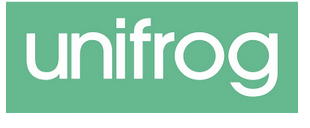 Unifrog is our careers and destination platform. This online careers platform brings together the latest information on university courses, apprenticeships, and career pathways – helping students explore options, set goals, and build strong applications with confidence. The tools on offer help students track their research; participate in experiences such as virtual work experience; complete quizzes and testing; and draft applications such as UCAS personal statements or CVs. Students will receive a welcome email when they are setup and can reset their password using the reset password link on the login page.
Unifrog is our careers and destination platform. This online careers platform brings together the latest information on university courses, apprenticeships, and career pathways – helping students explore options, set goals, and build strong applications with confidence. The tools on offer help students track their research; participate in experiences such as virtual work experience; complete quizzes and testing; and draft applications such as UCAS personal statements or CVs. Students will receive a welcome email when they are setup and can reset their password using the reset password link on the login page.